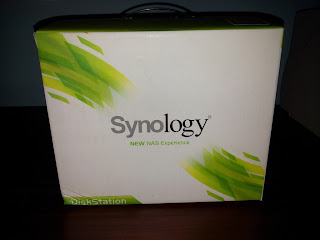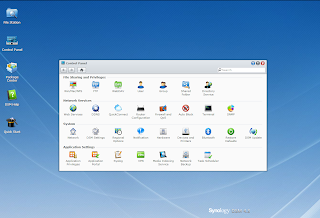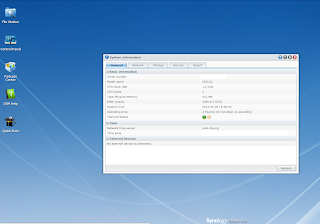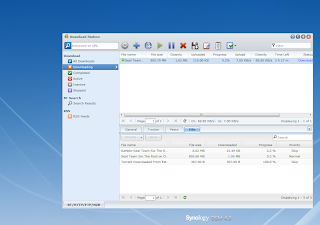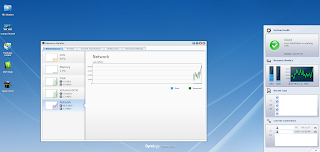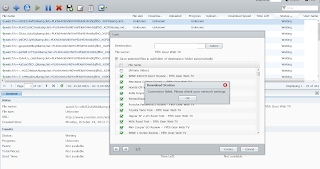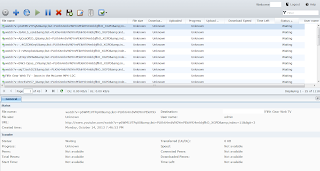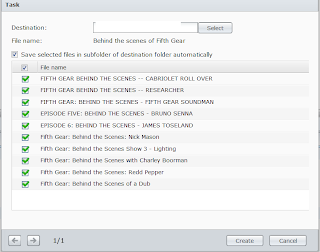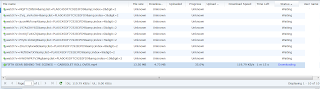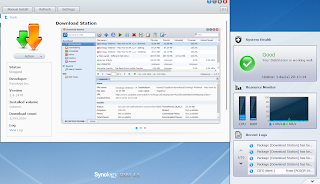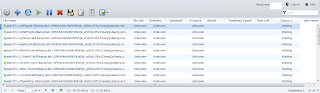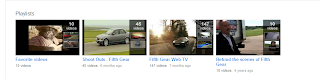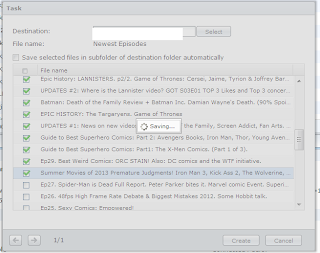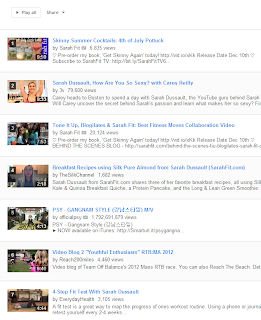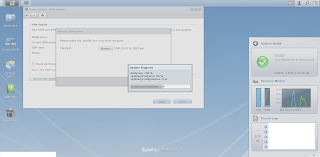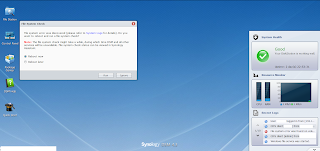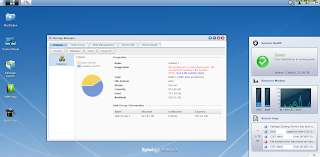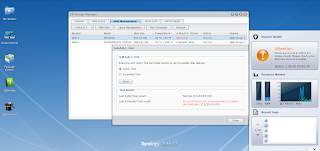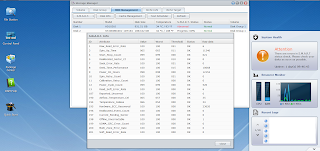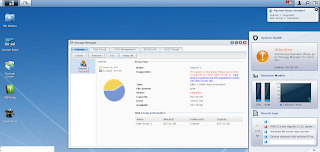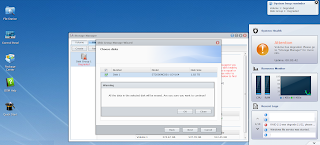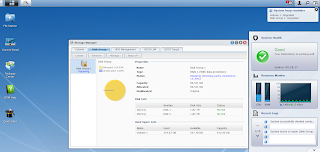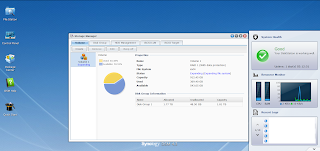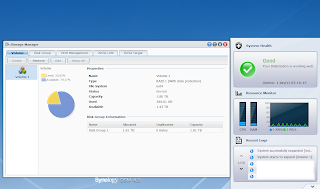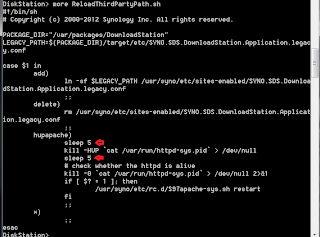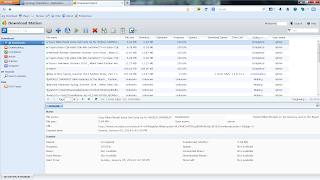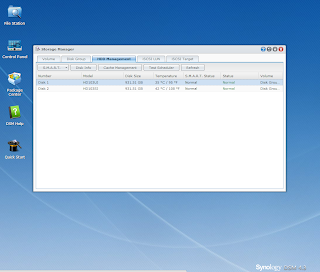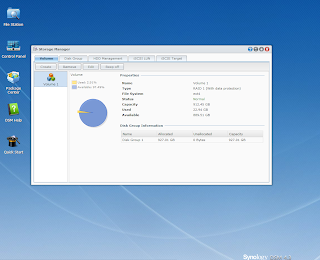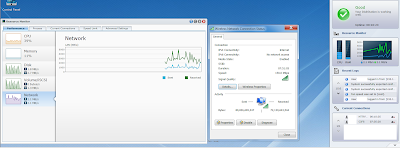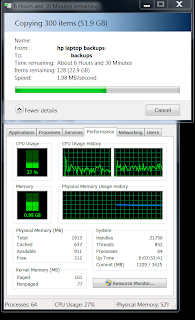[ PROBLEMS & SOLUTIONS ON A 24/7/365 OF RUNNING A NAS AS & WHEN THEY HAPPEN, REFER THE ON-GOING TROUBLESHOOTING NOTES AT THE BOTTOM OF THIS BLOG ]
Yup, I plunged into the world of " Network Attached Storage " or NAS ! but was it worth the cash I dumped into it. Synology 213J diskless price tag of Rs.42,000 [ $ 323 ] on Sept 28 2013.
Synology® DiskStation DS213j is a budget-friendly 2-bay NAS server for small offices and home use, specifically designed to provide a solution for file storage and sharing with data protection for your home environment with low power consumption, quiet operation and reliability. Running on DiskStation Manager (DSM) operating system, it delivers ease of use and variety of features.
Floating-Point Unit Enabled CPU Favored Multimedia Processing
Large 512MB RAM for Multitasking
Over 100MB/sec Reading, 70MB/sec Writing
Wake on LAN Ready
Cool and Quiet Chassis
DLNA® Compliant Media Server
Running on Synology DiskStation Manager
Unboxing -
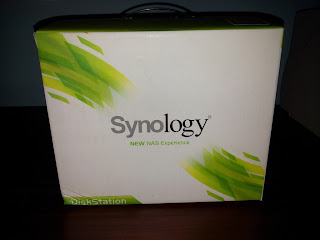 |
| Synology box |
 |
| front view |
 |
| side view |
 |
| rear view |
 |
| 2 x 1TB 7200 rpm drive install |
User Interface -
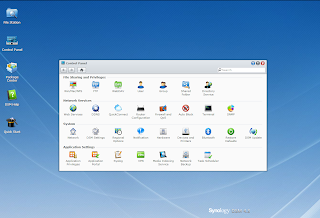 |
| NAS Management Console |
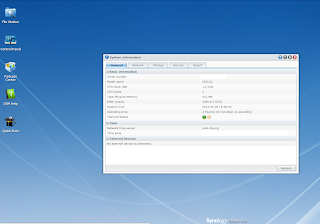 |
| NAS device specs |
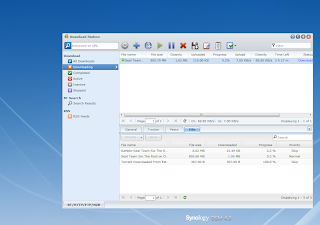 |
Download Manager
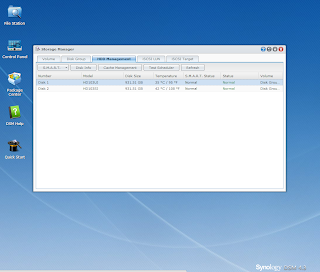 |
| Hard disk statistics |
|
Benchmarks -
27/09/2013 -
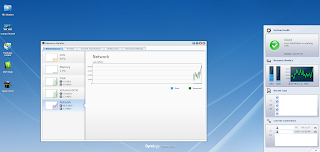 |
| Max Connection speed to NAS |
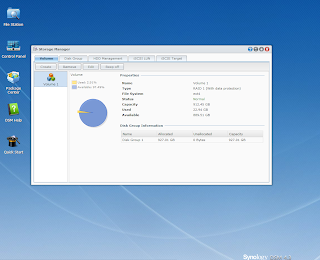 |
after 3 hrs of painfully SLOW upload speeds @ 4MB/sec
grand total of 23 GB was stored on the NAS
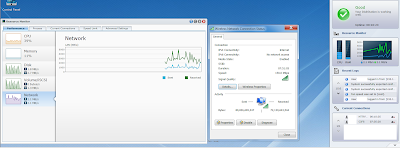 |
8 hrs later @ 5MB/ sec upload speed
just managed to store 132 GB
 |
| 8 hrs later 132 GB successfully transferred |
USB 2.0 Pendrive & Hard disk directly plugged in to NAS -
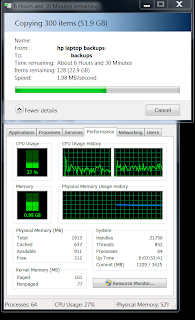 |
6 & 1/5 hrs to copy 23 GB @ 1.98 MB/ sec
|
|
|
The biggest problem one faces with brand new NAS devices is the initial transfer of Gigabytes of data over to them. With this being my " first " NAS experience, its not looking good as far as money spent on this device it seems.
Conclusions -
- Synology NAS 213J Rs.42,000 [ $ 323 as of 27/09/2013 ] price tag. Was told i would be given a discount thereby reduction of the NAS to Rs.38,000 [ $ 292 ] which never saw light of day.
- Installation team knowledge of assembly of unit at customer premises very professional and detailed product demonstration = excellent.
- On first install of NAS, a lot of " factory resets "/ firmware updates had to be done over and over again to be able to access the Synology Web GUI itself [ by the installation team ]
- file transfer rates given the much hyped 70 MB/ sec writing & 100 MB/ sec reading when actual speeds far from them - ONLY tested writing speeds so far - max sustained transfer speed was 14 MB/ sec and lowest 4MB/ sec.
- as advertised, unit comes with Gigabit LAN, WLAN transfer rate maxes out at 10MB/ sec and 100 MB LAN maxes out ( so far ) at 14 MB/ sec.
- 500 GB USB 3.0 hard disk used as test device for above benchmark, copied 50 GB in 30 mins having being directly connected to a USB 2 port on the laptop.
- 4.3 GB DVD burn takes 5 mins on a USB DVD writer.
- Mobitel 3.75G can sustain transfer speeds of 5 MB/ sec.
- by default ALL new NAS have to be firmware upgraded on-site at initial install, which was carried out 3 times in a row.
- warranty of Synology 213J 2 bay diskless is " one year ", thought atleast with the big price tag one would get atleast a 2 year warranty.
- initial transfer speeds were a bit of a concern which maxed out at 4MB/ sec, after fixing the problem, same maxed out at 14 MB/ sec ( LAN to LAN ).
- installation team/ sales agents A + for marketing but performance of Synology NAS ( after fixing ) was within normal LAN speeds.
- maximum tweaking was done to extract as much speed as possible even enabling " write cache " in hard disk management section.
- i spent 14 hrs continuously staring at the screen to see " when will it complete " in the end, i went to sleep of frustration ( problem was fixed at 6pm following day by me )
- Needs Cat5e or Gigabit LAN spec on all devices to get the max out of the speeds
- a 4 year old install of microsoft operating system running on a pc, can significantly slow down network/ daily operations, as i discovered with before/ after a fresh re install of the OS.
- it appears that youtube video downloads addon to Download Manager could be faulty.
- It appears that im back to downloading 1 link at a time by copy/paste, oh brother !!!
Troubleshooting Notes -
14/10/2013 -
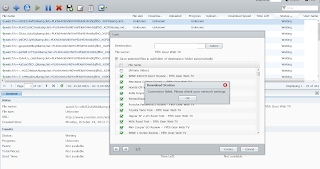 |
sample 140 links gets blown up to 441 links
Not to mention " connection timeout " to NAS after 1 minute |
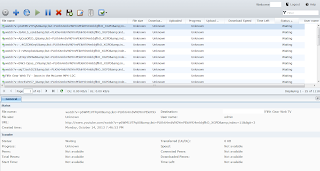 |
after rebooting the pc, its still adding links to the 140 links.
now its 1118 links. The addition of 140 ( verified ) links takes 40 + minutes |
Deleted all download tasks and disable & then un installed
" Download Manager " & re installed it - as a test
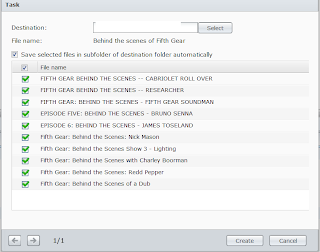 |
| sample 10 link task list |
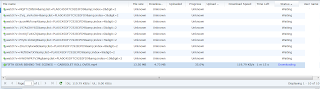 |
this time its showing 10 tasks for above task list,
so it appears it fixed itself. but for how long |
after a couple more un installs/ re installs, the problem doesnt want to cure itself it seems
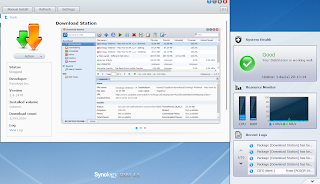 |
Faulty Download Manager & NAS i suspect. it says " disk station is working well " ?
how can it be working fine when its downloading 6 times the download tasks ??? |
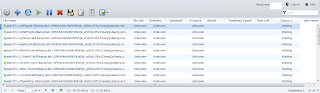 |
sample 45 link download task which blew up to 77 links
where i had to force disable " Download Manager " for it to stop. |
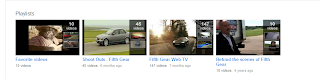 |
the 147 & 45 link download playlists
|
147 link playlist - http://www.youtube.com/playlist?list=PLKh64mbVN0YmPEkiH9J4mbbjflhO_XGPD
45 link playlist - http://www.youtube.com/playlist?list=PLKh64mbVN0YkW0jk_w5btLGYhz3JxwqQu
Solution presented itself in the form of 10 links max per youtube playlist. Where in a 45 + link playlist, [ only ] 10 links is selected at a time, thereby having to keep note of previous 10th link, this sequence has to be repeated many times depending on how large the playlist is. But, for some playlists, one cant select individual links, it downloads everything as a whole, which is the cause of the " never ending " duplicates even there are only x number of actual links. Now, this is concrete proof, youtube addon is at fault, which, hopefully, will be rectified soon if not later by the respective developers.
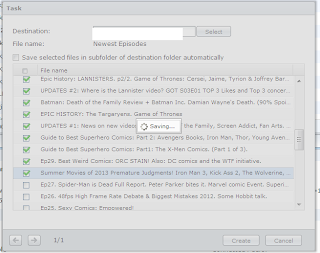 |
| solution to 45 + link youtube playlist download.. |
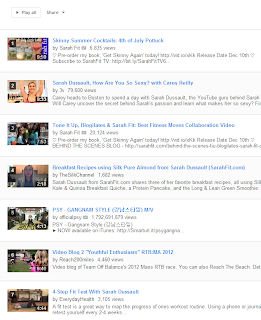 |
10 links max download per youtube playlist work only if playlist is numbered
as seen here |
07/11/2013 -
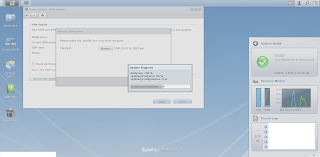 |
Latest firmware updated -
Version : DSM 4.3-3810; Build Date : 2013/11/07 |
18/11/2013 -
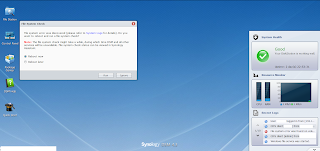 |
| File system error - 18/11/2013 3PM |
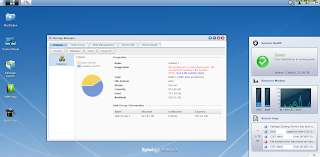 |
| File system error - 18/11/2013 3PM |
 |
| DS File Android app |
19/11/2013 -
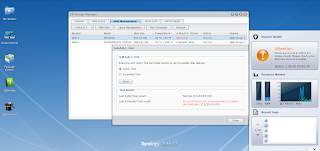 |
| Disk #1 - Samsung Desktop 1 TB S.MA.R.T failure |
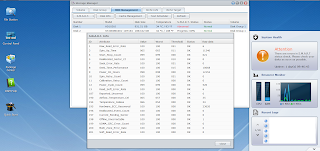 |
| Disk #1 - Samsung Desktop 1 TB S.M.A.R.T data |
26/11/2013 -
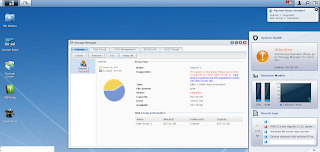 |
1TB Desktop Disk #1 removed & replaced with 2 TB Enterprise HD
" RAID 1 error initial warning "
|
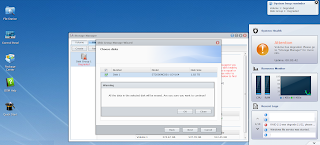 |
| RAID 1 - re initialization warning |
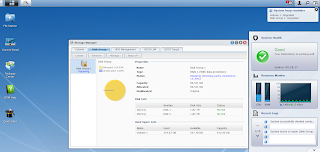 |
| RAID 1 - rebuilding process |
27/11/2013 -
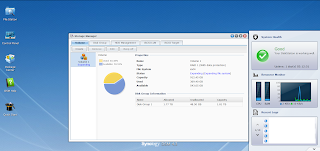 |
| RAID 1 - Disk expansion from 927 GB to 1.8 TB |
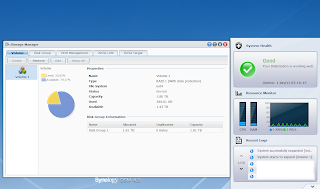 |
| RAID 1 - 1.81 TB allocation, from 927 GB |
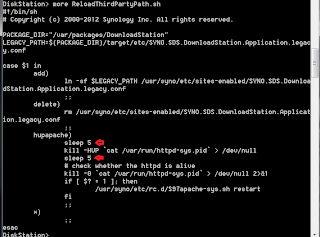 |
| ReloadThirdPartyPath.sh - config modification |
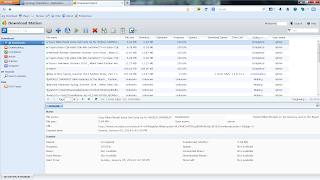 |
| fewer or no time outs after above modification |
Telnet to NAS - then navigate to
/volume1
/@appstore/
/DownloadStation/
/scripts/
ReloadThirdPartyPath.sh
[ edit using vi or similar linux file editor ]
change sleep time from default 20 to 5
save changes
re start Synology network or reboot the NAS
You may find some downloads get to 99.9% complete and then stop, never to finish. When this happens the likelihood is that the download is complete but has just got stuck, however you can't see the files as they are still stored in a hidden temp folder called '@download'.
Retrieve partial downloads from a Synology NAS.
- 1. Login to the DSM (Disk Station Manager) as 'admin' and enable the telnet service under 'Network Services > Terminal'
- 2. Create a new share under 'Privileges > Shared Folder' and call it temp. Read/Write permissions should be left open, the folder can be deleted when we are finished.
- 2. Open command prompt in windows and start a new telnet session
- telnet: 192.168.0.2 (Where '192.168.0.2' is the IP of your diskstation)
- 3. Enter 'root' as the username, press enter
- 4. Enter your admin password, press enter
- 5. Type the following
- "mount --bind /volume1/@download /volume1/temp"
- 6. Navigate to the new shared folder in windows (\\192.168.0.2\temp\) entering your user credentials when prompted, you may want to map a drive to it for ease of access.
- 7. Each of your partial downloads will be located under separate folders, copy the data you require to another folder.
- Once you have successfully retrieved the partial downloads, you can stop and remove the downloads via download manager. You may then want to delete the temp folder.
Notes -
[ NAS 213J running latest firmware/ package centre apps as updated via WebGUI interface ]
- 08/10/2013 - NAS developed a serious problem where it suddenly disappeared off the LAN at around 12 noon. This was due to the accidental creation of another WLAN in close proximity. Synology technical support team was contacted as I had no troubleshooting experience with NAS devices, they worked tirelessly for over 2 hours over the internet and it was found the NAS configuration file was corrupted due to 2nd WLAN, and fixed with zero data loss. Now thats A + customer support. Congrats & gratitude for their help. In the meantime I learnt to diagnose and repair an network un reachable NAS. To think a NAS which is fault tolerant can be bought down by simple as, turning on a wifi router in the next room which is not linked to the NAS as NAS runs on its own private WLAN. Its hilarious, such power which can be neutralized by such a tiny wifi router... amazing !!!
- 14/10/2013 - NAS developed a download problem where it downloads 8 times the download task list and keeps on adding same files over and over again. Had to disable " Download Manager " a couple of times and delete all those pages which exceeded 40 + for a simple 140 link task. In the end, i un installed " Download Manager " completely and rebooted the pc and re installed " Download Manager ", and tested a sample 10 video task list. It appears to have corrected itself ( for now ). 140 link task took 40 mins to complete, no at 40 mins i cancelled the process because it was never ending. I just wonder how many more problems am i to face given Synology is a well known brand. It appears as if, " looks can be deceiving ". This time, i contacted Synology HQ itself and they asked me a long list of questions to which i answered with actual screen shots as proof. Gonna make " another " complaint to Synology now. By definition a NAS is supposed to be self sufficient in day to day activities with little or no user input needed but, I have to " baby sit " the damn thing and watch the screen & verify " all " the links are added to the download manager. So far, i spent alot of hours resetting/ un installing/re installing apps which is supposed to just work. how come then within first few days/weeks i had so many problems ? and i may not be the only one who is in the same situation. While we are on this topic, Canon LBP 1210 usb Laser printer couldnt print when directly connected to the NAS device, that also, i spent 2 hrs trying to figure out. 140 youtube download task was tested & verified on Internet Explorer / Mozilla Firefox/ Google Chrome/ Opera Browser [ all latest versions ] and in " all " [ connection timeout ] within 1 minute and 45 links increasing to over 300 links. One can only download [ maximum of ] 10 link youtube playlists with no duplicates as these real time tests show thats with a couple of times of un installs/re installs of " Download Manager " and keeping ones finger crossed hoping everything works, at least this time.
- 07/11/2013 - After latest firmware update, " Download Manager " drastically improved in its performance and " time out " issues are so far, rare sight but, the youtube playlist download issue of 20 files max, sometimes, crashes and even when you have selected only 2 of 10 video clips, it keeps on adding the same video to the download que on a never ending loop. Only sure way to fix that is to quickly login to DSM Diskstation and disable/enable " Download Manager " via " Package Centre " & then deleting the " duplicate " video download links and repeating above " manual " 2, 5 or x number of files to be downloaded from that playlist, in which max video clips that can be downloaded was increased from 10 to 20 with latest updates.
- 10/11/2013 - Sometimes, when trying to copy files over from pc to NAS via copy/paste, NAS would automatically o to 100% CPU utilization and remain at 100%. Thus progress indicator of file being copied just stalls. On exit of that copy process and re starting a new file transfer from pc to NAS yields same result. After experimenting with how to solve this, by disabling/enable wifi on pc/ wifi router ( which didnt solve the issue). the solution turned out to be - disable/enable " File sharing " & " enable windows file service " on NAS device via web gui interface. This was seen after updating to the latest Synology firmware DSM 4.3-3810; Build Date : 2013/11/07.
- 11/11/2013 - In the event of a power/network failure, where the NAS is configured via automatic DHCP IP address, make sure, prior to NAS power on, turn on any computer connecting to same DHCP address pool via broadband router, otherwise, 1st boot device is assigned the " NAS access IP " & NAS getting the 2nd IP from the DHCP address pool. In the unlikely event, this has already happened, disable pc lan/wifi connection, reboot broadband router to which the NAS is connected to and only after the NAS displays all " green " on its device LED panel , does one power on the pc or any LAN/WIFI device to access the NAS. This [ step by step ] process ensures, NAS is re assigned the original DHCP IP address, used in [ network mapped ] shares to NAS, thus eliminating re mapping [ network shares ] to NAS with new [ ip & drive ] letter. In the event, NAS is configured as static ip of those of router 1 and one connects the NAS to a new network. [ network mapped pc1 with DHCP router 1 & router 2 as two distinct " wireless network connections ". PC1 { 10.0.0.40 - DHCP auto assigned IP }, NAS { static IP 10.0.0.61 } router 1 { 10.0.0.90 - DHCP range 10.0.0.1- 10.0.0.50, static IP range 10.0.0.51 - 10.0.0.89 }, router 2 { 10.1.0.100 - DHCP range 10.1.0.1 - 10.1.0.60, static IP range 10.1.0.61 - 10.1.0.99 }, PC1 network share IP & drive letter to NAS { \\10.0.0.61 & M as drive letter } ] . One wont be able to access the NAS via web gui interface as its a different IP address range. With luck, NAS DSM configuration would self corrupt. When trying to access, DSM would show a " factory resetted NAS " [ all user data remains un affected, just not accessible as device configurations being non existent for the moment ], only way to restore the NAS is to re-install new firmware [ without wiping existing data on the RAID, in the process ]. This disaster would take place, if these all these conditions are met - [ NAS with static ip assigned to router 1/ DHCP router 1 with static ip routing/ DHCP router 2 with different DHCP address pool to those of router 1 ] 1) network mapped share to NAS via ip/ drive letter on desktop/notebook, 2) NAS with assigned static ip to router 1, 3) router 2 is switched on, in close proximity to NAS with static IP configured for router 1 access only 4) by accidental " connection " to router 2 via the same pc in which the network mapped drive to NAS with static IP configured for router 1 exist, thus causing an [ automatic ] network map connection to NAS [ with static IP configuration to router 1 via new router 2 with different IP address range ]. Ofcourse, this initial " connection " attempt would fail but, " maximum damage " would be done by this unsuspecting and reckless act. Thus yielding a corrupted NAS configuration [ with luck ]. For clarification, had one configured the NAS as " Static IP " and above scenario of 2 WIFI routers, you wont be able to login at all to the NAS as it would be on two completely different LANS or WLANs. Atleast this way where NAS gets its IP via DHCP, one has a remote chance of log in to the device for maintenance purposes,as thats what happened to me when I accidently connected to router 2 from the pc when there was already a confirmed Network mapped drive, which was set to " auto reconnect on network resume " and viola, DSM config got corrupted. Now, that i think about this, because a pc can connect to x number of wifi networks by a mere mouse click, when there is a " network mapped drive " linked to WLAN 1, on successful connection to say, WLAN 2, that network map connection would try to restore itself and would fail and that would be enough to bring down the NAS. Therefore, one needs to block [ automatic or voluntary ] connection to WLAN 2 by MAC address filtering, from that pc so NAS not trying to reconfigure itself based on new IP address tables. For those who are Synology or any brand NAS novices, this is as good a time " Not to be the HERO/ " DONT try this at home kids " experimentation when you have spent alot of time just copying all your data from various devices to a centralized storage device such as a NAS, as one mistake, is all that takes to wipe ALL DATA from the RAID. So, please contact a " trained professional " who deals with NAS devices on a day to day basis.
- 17/11/2013 - Synology DS File android app user id/password fields automatically self resetting - after login in to NAS from DS File android app and selecting multiple files to copy to NAS from android by selecting copy or move options, sometimes, it doesnt display destination = diskstation or local. after that hiccup, even when there are files in that folder to be copied from, it displays " no valid items to display " . so, when you try to logout and login n again by pressing the u-turn menu option ( Back button ), userid/password fields have reset itself. only way to fix it is by force closing the android app and starting the app again where you have to re enter userid/password for NAS. android device is running latest firmware 4.1.2 and latest DS File version 3.3 and NAS running latest firmware - DSM 4.3-3810; Build Date : 2013/11/07.
- 18/11/2013 - Just when i thought i could relax, the darn NAS beeped and voila " File system error ", i had to stop every damn thing i was doing pronto and login to DSM to check all logs and lo & behold, not one but many warnings were logged in the system logs. On the screen it said " do you want to reboot & run a file system check ", to which i complied. Funny thing was, these warnings had started since last night, oddly enough, at 12 midnight, all of a sudden, i felt a network slow down but it picked up again, so i didnt bother to check the logs. But today at around 3pm, when i had got home, and i knew i hadnt scheduled any download tasks for the past 24 hrs so, why were ALL disks on, that was clue 1 as i discovered later on. On a reboot with file system checked, everything returned to normal but to make sure i kept an eye on the sys logs since 3pm till 9pm, just to make sure, everything was smoothly running. Because, this has never happened before, my immediate reaction was " oh god, one of the hard disks had busted ". though after 6 hrs since this dreaded error msg, I am hoping it didnt happen. Only time will tell, i guess. But just to make sure, shall backup the RAID to my pc.
- 18/11/2013 - DS File android app [ latest version ] had been giving me trouble for some time now, where it wouldnt copy files from an android device to the NAS and app would just blank each & every time i tried copying multiple files, then tried, single files, that too failed. as everyone should know by now, only way to exit DS File is to keep pressing " Back " button till you get the " do you want to exit DS File " and even with a confirmation of " yes ", it would not close down and return itself to the login page. So, one has to force close the app. After this kept on happening alot of times, i uninstalled the cursed app and cleaned the cache and re installed it, but no avail, same problem continued. A temporary solution ( i think ) was discovered by login to DSM via browser and enable/disable WebDAV service, no need to reboot the NAS itself. After that trick, i could copy files from android to NAS ( for the moment ). Also discovered by " accident " [ this was on a trial & error run for a initial 24 hr time span ], if you have " enabled " [ Do not keep activities ] in [ Developer options ] on your android device, DS File will not upload/download files to & from NAS. Best is to disable that option completely.
- 19/11/2013 - The dreaded " Bad sector errors " is finally here, and to think its only been 1 month & 22 days since I bought the NAS. Though, the 2x 1 TB 7200 rpm drives are 3 year old disks which i salvaged from my pc [ 1 of the 2 1 TB drives were replaced as it just didnt work anymore - complete disk failure one can say, and after the replacement, both drives had been packed away and were collecting dust but in their protective casing for 3 years, when in september 28th, i bought a NAS to re use the 2 1TB drives ].Since NAS runs 24/7 with, almost, continuous downloads on a hourly basis since sept 28th 2013, the drives were bound to fail but never thought it would come 1 month & 22 days down the road. Atleast, i maxed them out while they lasted. But, only 1 of the 2 drives is " damaged " [ for now ] and i could with greatest of luck, do a " full data backup " to a portable external USB 1TB drive, all is not lost, " i hope ".. though it took 5 hours just to copy 373 GB. Im really impressed at, how the NAS sorted out the " initial " bad sectors and let me do a full data backup with zero data loss. Though, i wish, there was an option, to say, log SMART errors in scheduled " daily reports " [ it was much later on that i discovered the location of S.MA.R.T log ]. This is hilarious, i had to redo the math a couple of times just to be sure of what i was reading of the two Samsung Desktop hard disks. They are denoted as Disk #1 & Disk #2. Disk #2 was replaced under warranty in 2011 but ever since then, i removed the two hard disks off my pc and secured stored them until i had a use for them. The replacement Disk #2 is brand new. Disk #1 power on hours = 12062 = 16.512 Months. Disk #2 power on hours = 1188 = 1.62 months. Granted, its the least used drive that failed, given ever since sept 28th 2013 when i bought the NAS, both drives have been continuously working 24/7 ( well most of the time, unless there wernt any scheduled download tasks. The drives were set to auto hibernate after 20 mins of inactivity ). What is more funny is, i did notice a temperature difference between Disk#1 & Disk #2 but dismissed it as [ both disks are almost on top of each other ] but, as i found out 1.6 months down the road, that Disk #2 was showing signs of degradation from install into the NAS.
- 20/11/2013 - Synology technical team arrived [ on time as scheduled over the phone ] with a brand new Enterprise 2 TB NAS HD. Installation was quick, which was followed by RAID 1 re build, which took 3 hours 20 mins. This being my first time at RAID 1 rebuild, and i guess its not that bad of a time given its only 373 GB of data. I am thoroughly impressed at the very polite nature of Synology technical team, who put " customer satisfaction " above all else, and are always on stand-by day or night to minimize network data storage recovery " down time ". Given, this is srilanka, never expected to see this level of professionalism and dedication to their job. Congrats to the management team of Synology Srilanka Sole Agents for their outstanding " customer satisfaction ". Given what has happened since I bought the NAS & with a steep learning curve, there is no doubt, I recommend Synology products to anyone, even though prices may be a bit steep. Its well worth the cash in terms of redundancy both by the product & by the staff who man this huge responsibility.
- 25/11/2013 - Disk #1 Desktop Samsung 1 TB drive S.M.A.R.T failure. I should replace that drive too. Backing up data yet again to my USB 1 TB drive [ just as a precaution ].
- 26/11/2013 - Disk #1 Samsung 1 TB Desktop drive replaced with, Seagate 2 TB Enterprise drive.
- 27/11/2013 - RAID 1 allocated disk space expanded from 927 GB to 1.81 TB, to utilize the full capacity of 2 TB drives. Now, NAS has 2 x 2 TB Enterprise drives which should theoretically run troublefree for next 3 years of 24/7/365 NAS being online.
- 05/01/2014 - After struggling for months on a permanent solution to " Download Manager " file download time-outs, despite many complaints by Synology NAS users, a solution was discovered. This involves editing NAS config via remote login to NAS via telnet. This did improve the download time to que & download with very few " time outs ". Sleep value was changed from [ default ] 20 to 5. This need be done as " root " - same password as " admin " but you login as root. Its only then, can one make changes to configuration files. If you are not sure what you are doing [ DONT ] try this !.
Devices used for this benchmark -
- TP Link Wifi 3.75G/4G N spec router ( with latest firmware )
- Toshiba C600 laptop
- CAT 6 LAN cable as provided with the NAS itself
- Latest firmware updated on NAS on initial install
- Samsung 1 x 1 TB 7200 rpm SATA 2 drive
- Seagate Enterprise 2 TB SATA 2 drive
- Adata 500 GB external USB 3.0 hard disk
- 16 GB Kingston USB 2.0 Pendrive
Active Solutions
32/2-2/1 Nandimithra Place
Colombo 06
Sri Lanka
Web - www.activelk.com
GPS - 6.874593° 79.875117°
T : +94(001) 7415200
F : +94(001) 2814200
Copyright is held by the respective publishers of these videos/ channels where content transmitted is in its original publication format.